Example how to visualize DynamoDB item changes with Quicksight (S3 source) created with CDK
This post is about how to visualize the DynamoDb data changes with Quicksight. It’s an extension of this post, which describes how to analyze the data with Athena. The setting for creating the DynamoDb table and putting the data changes to a S3 bucket is the same. Instead of creating an Athena table of the data in the S3 bucket, this data is linked to a data source in Quicksight.
Quicksight activation and costs
Quicksight needs to be activated before using. It’s enough to use the standard edition for this scenario. The first 30 days are free. Costs are listed here.
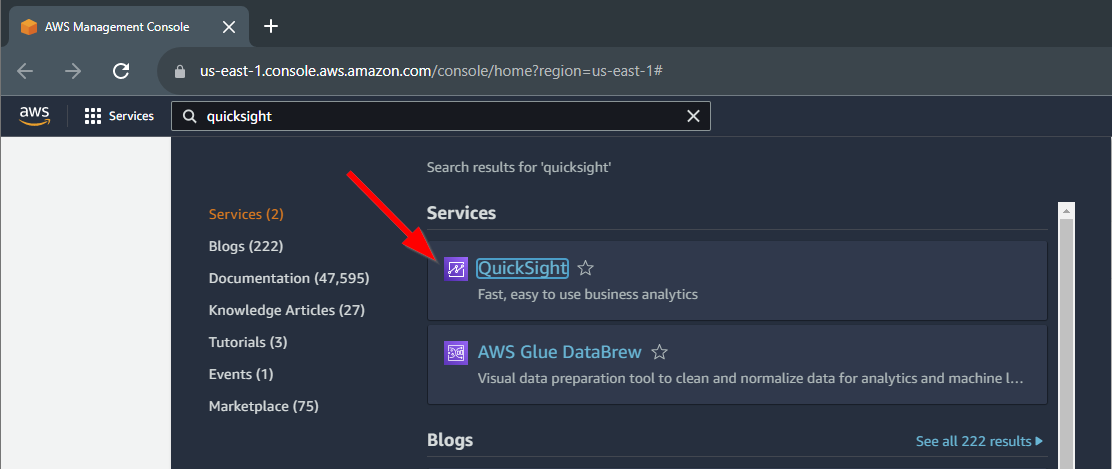
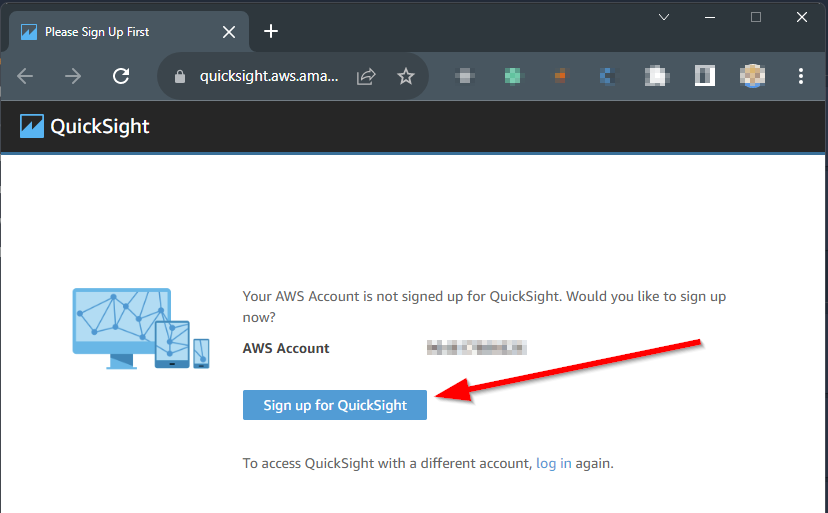
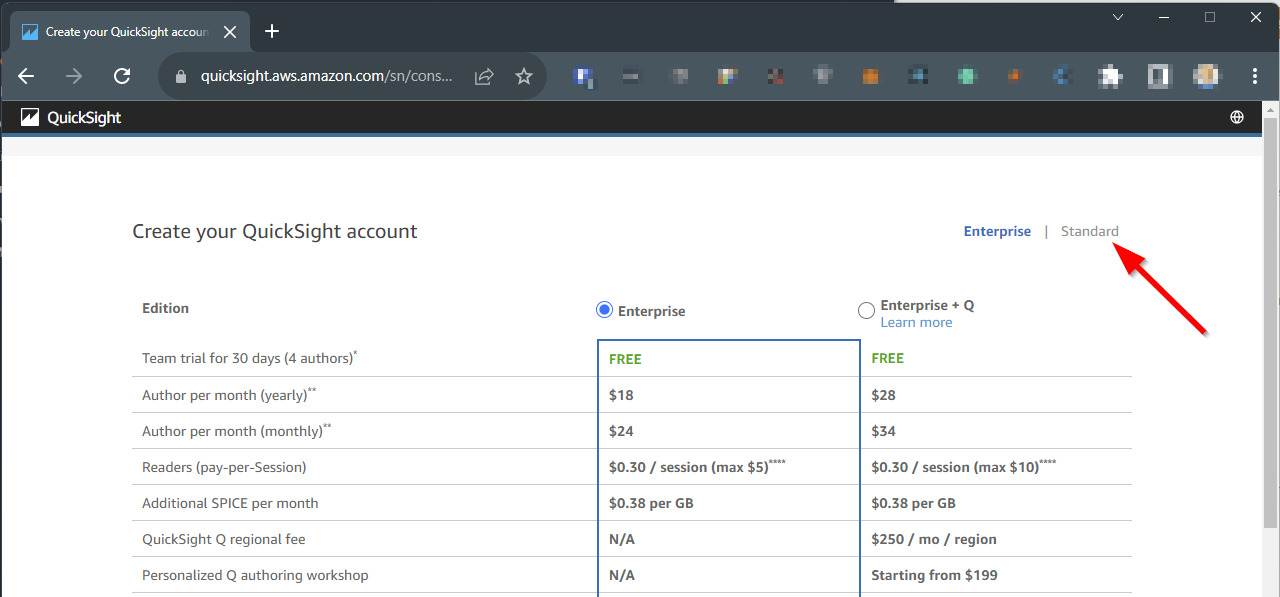
Enter a name and an email address
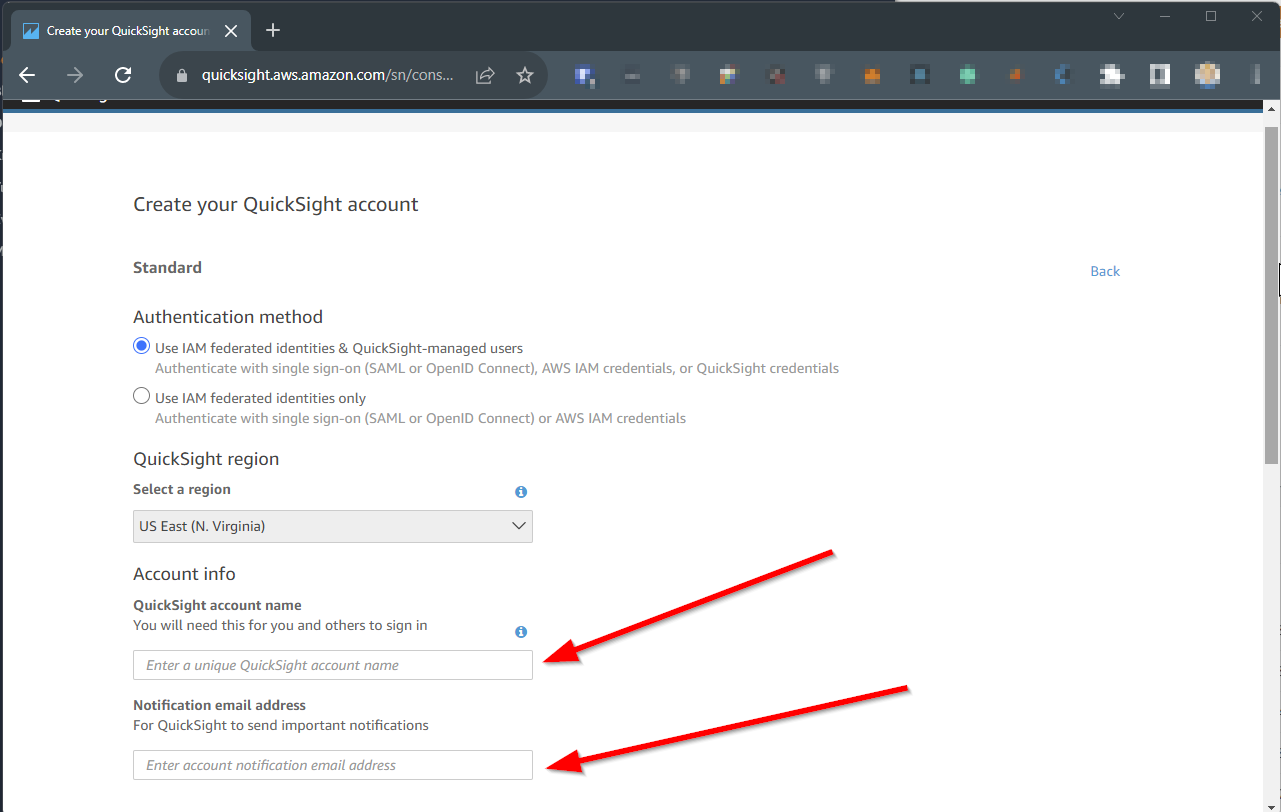
Quicksight role
In the standard edition, Quicksight uses a standard role that could be configured via the Quicksight console.
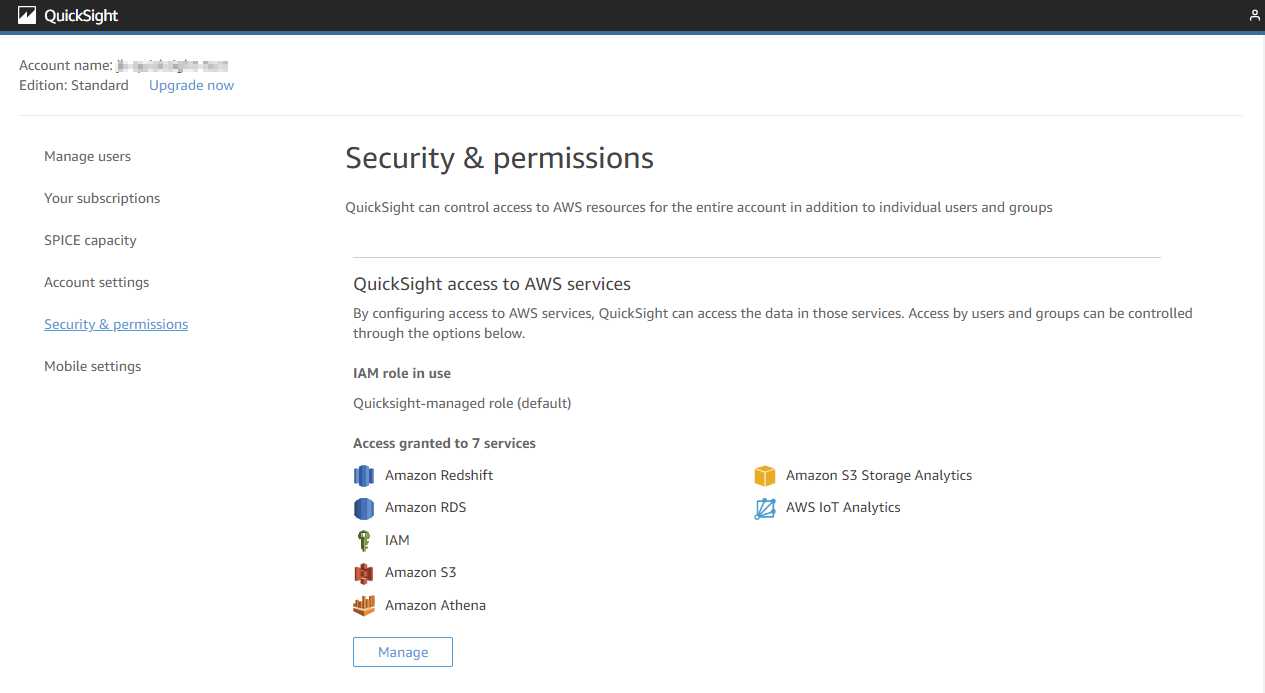
Unfortunately, it is not possible to allow for specific KMS keys. For that, we need to add a policy to the role aws-quicksight-service-role-v0.
This ads the needed permissions to that role.
import { Construct } from 'constructs'
import { aws_iam as iam, aws_s3 as s3 } from 'aws-cdk-lib'
export interface QuicksightRoleProps {
name: string
bucket: s3.IBucket
}
export class QuicksightRole extends Construct {
constructor(scope: Construct, id: string, props: QuicksightRoleProps) {
super(scope, id)
const quicksightRoleName = 'aws-quicksight-service-role-v0'
const quicksightRole = iam.Role.fromRoleName(this, 'quicksight-role', quicksightRoleName)
quicksightRole.attachInlinePolicy(
new iam.Policy(this, `${props.name}-policy`, {
statements: [
new iam.PolicyStatement({
actions: ['kms:Decrypt', 's3:GetObject', 's3:List*'],
resources: [props.bucket.bucketArn, `${props.bucket.bucketArn}/*`, props.bucket.encryptionKey!.keyArn],
}),
],
})
)
}
}
Now it’s possible to create a datasource from the S3 bucket.
Create a datasource and dataset
In Quicksight a data source is the connection to the data and the data set is using this data source and defining how the data will be used.
Quicksight has a lot of different data sources. We want to use the data from S3.
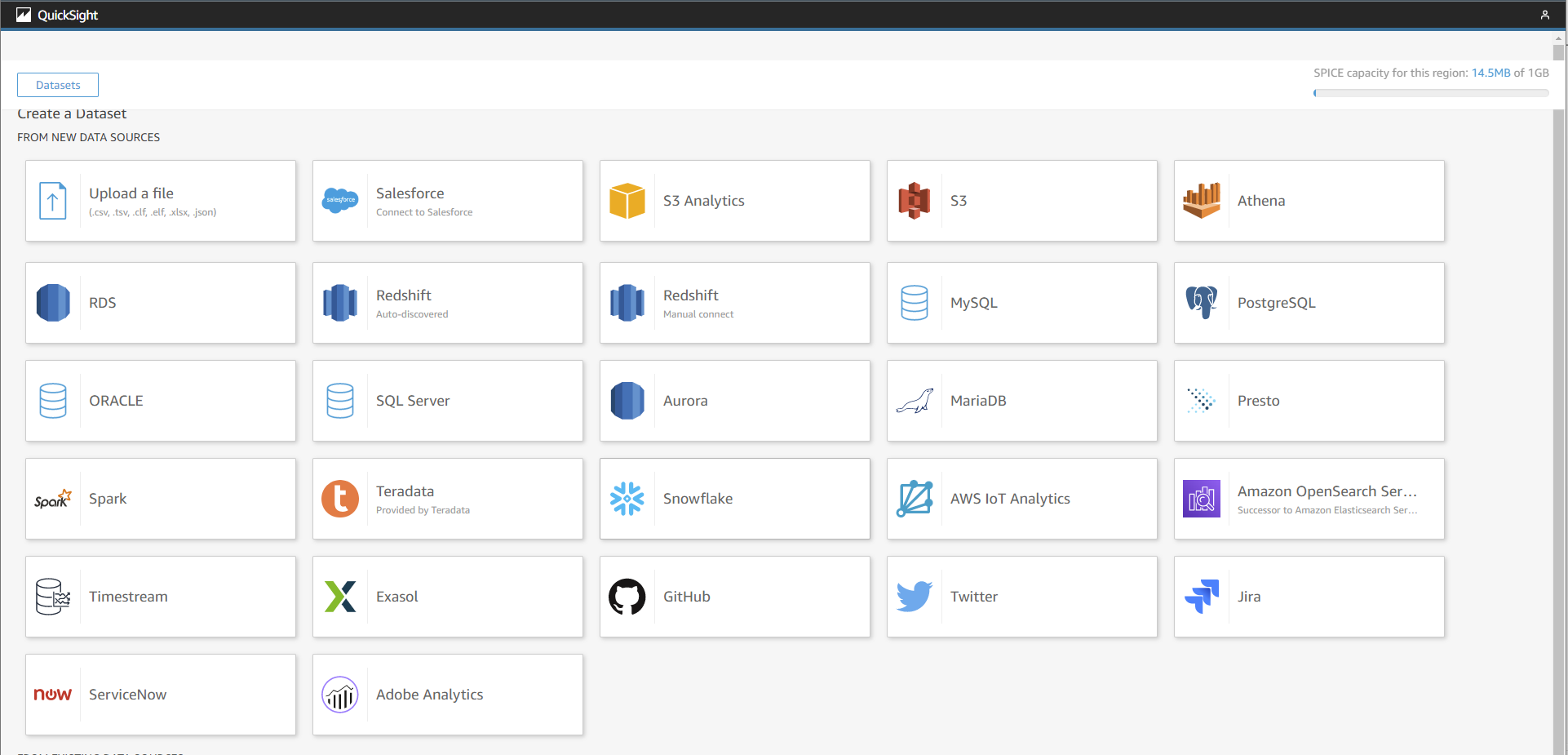
Currently, there is no L2 CDK construct for data sources so we need to use the L1 cloud formation.
In the case of a S3 data source, it’s a link to a manifest file
const datasource = new quicksightCfn.CfnDataSource(this, 'datasource', {
name: datasourceName,
type: 'S3',
awsAccountId: Stack.of(this).account,
dataSourceId: datasourceName,
dataSourceParameters: {
s3Parameters: {
manifestFileLocation: {
bucket: props.bucket.bucketName,
key: manifestKey,
},
},
},
permissions: permissionsDatasource,
})
This is the definition of the manifest file. More about manifest files here
const manifest = {
fileLocations: [
{
URIPrefixes: [`s3://${props.bucket.bucketName}/${props.prefix}/`],
},
],
globalUploadSettings: {
format: 'JSON',
},
}
The dataset then defines which fields will be used and has the potential to format these fields.
const dataset = new quicksightCfn.CfnDataSet(this, 'dataset', {
name: datasetName,
awsAccountId: Stack.of(this).account,
dataSetId: datasetName,
importMode: 'SPICE',
physicalTableMap: {
itemChanges: {
s3Source: {
dataSourceArn: datasource.attrArn,
uploadSettings: {
format: 'JSON',
},
inputColumns: [
{
name: 'awsRegion',
type: 'STRING',
},
{
name: 'eventID',
type: 'STRING',
},
{
name: 'eventName',
type: 'STRING',
},
{
name: 'userIdentity',
type: 'STRING',
},
{
name: 'recordFormat',
type: 'STRING',
},
{
name: 'tableName',
type: 'STRING',
},
{
name: 'dynamodb.ApproximateCreationDateTime',
type: 'STRING',
},
{
name: 'dynamodb.Keys.pk.S',
type: 'STRING',
},
{
name: 'dynamodb.NewImage.pk.S',
type: 'STRING',
},
{
name: 'dynamodb.NewImage.person.M.jobArea.S',
type: 'STRING',
},
{
name: 'dynamodb.NewImage.person.M.firstname.S',
type: 'STRING',
},
{
name: 'dynamodb.NewImage.person.M.gender.S',
type: 'STRING',
},
{
name: 'dynamodb.NewImage.person.M.jobType.S',
type: 'STRING',
},
{
name: 'dynamodb.NewImage.person.M.jobDescriptor.S',
type: 'STRING',
},
{
name: 'dynamodb.NewImage.person.M.lastname.S',
type: 'STRING',
},
{
name: 'dynamodb.SizeBytes',
type: 'STRING',
},
{
name: 'eventSource',
type: 'STRING',
},
],
},
},
},
logicalTableMap: {
logicalTableProperty: {
alias: `${datasetName}-alias`,
source: { physicalTableId: 'itemChanges' },
},
},
permissions: permissionsDataset,
});
The whole definition is here
Here is a post that describes it with Python CDK.
permission to see the datasource and dataset
Datasources and datasets will be only displayed if your user has permission for that. That is not automatically the case if you deploy it with CDK. Therefore you need to put your user ARN to the permission. One way to do that is with an environment variable
QUICKSIGHT_USERNAME=<<Quicksight user name>> npx cdk deploy
const quicksightUsername = process.env.QUICKSIGHT_USERNAME
const principalArn = `arn:aws:quicksight:${Stack.of(this).region}:${Stack.of(this).account}:user/default/${quicksightUsername}`
const permissionsDatasource = [
{
principal: principalArn,
actions: [
'quicksight:DescribeDataSource',
'quicksight:DescribeDataSourcePermissions',
'quicksight:PassDataSource',
'quicksight:UpdateDataSource',
'quicksight:DeleteDataSource',
'quicksight:UpdateDataSourcePermissions',
],
},
]
const permissionsDataset = [
{
principal: principalArn,
actions: [
'quicksight:DescribeDataSet',
'quicksight:DescribeDataSetPermissions',
'quicksight:PassDataSet',
'quicksight:DescribeIngestion',
'quicksight:ListIngestions',
'quicksight:UpdateDataSet',
'quicksight:DeleteDataSet',
'quicksight:CreateIngestion',
'quicksight:CancelIngestion',
'quicksight:UpdateDataSetPermissions',
],
},
]
You can find the Quicksight username here

Deployment and refresh of the dataset
If you deploy this setup the first time, the data does not exist, but the datasource links already to the data. That causes a deployment error. To avoid this a little dummy data file will be deployed with a SDK call of a CDK custom resource
const dummyJsonString = JSON.stringify({ dummy: 'dummy'}); // Delete after deplyoment
const customResourcePutObject = new custom_resources.AwsCustomResource(this, 'prefix-creation', { // add -put
onCreate: {
service: 'S3',
action: 'putObject',
parameters: {
Bucket: props.bucket.bucketName,
Key: `${props.prefix}/dummy.json`,
Body: dummyJsonString,
},
physicalResourceId: custom_resources.PhysicalResourceId.of('prefix-creation'),
},
policy: custom_resources.AwsCustomResourcePolicy.fromSdkCalls({ resources: custom_resources.AwsCustomResourcePolicy.ANY_RESOURCE }),
});
props.
After the datasource is deployed this will be removed
const customResourceDeleteObject = new custom_resources.AwsCustomResource(this, 'prefix-creation-delete', {
onCreate: {
service: 'S3',
action: 'deleteObject',
parameters: {
Bucket: props.bucket.bucketName,
Key: `${props.prefix}/dummy.json`,
},
physicalResourceId: custom_resources.PhysicalResourceId.of('prefix-creation'),
},
policy: custom_resources.AwsCustomResourcePolicy.fromSdkCalls({ resources: custom_resources.AwsCustomResourcePolicy.ANY_RESOURCE }),
});
props.bucket.grantReadWrite(customResourceDeleteObject);
customResourceDeleteObject.node.addDependency(dataset);
After there is some data in the dynamodb you have to refresh the dataset. This is how it looks like if you create 5 new entries and then modify 1 and refresh again and use this data in an analysis.
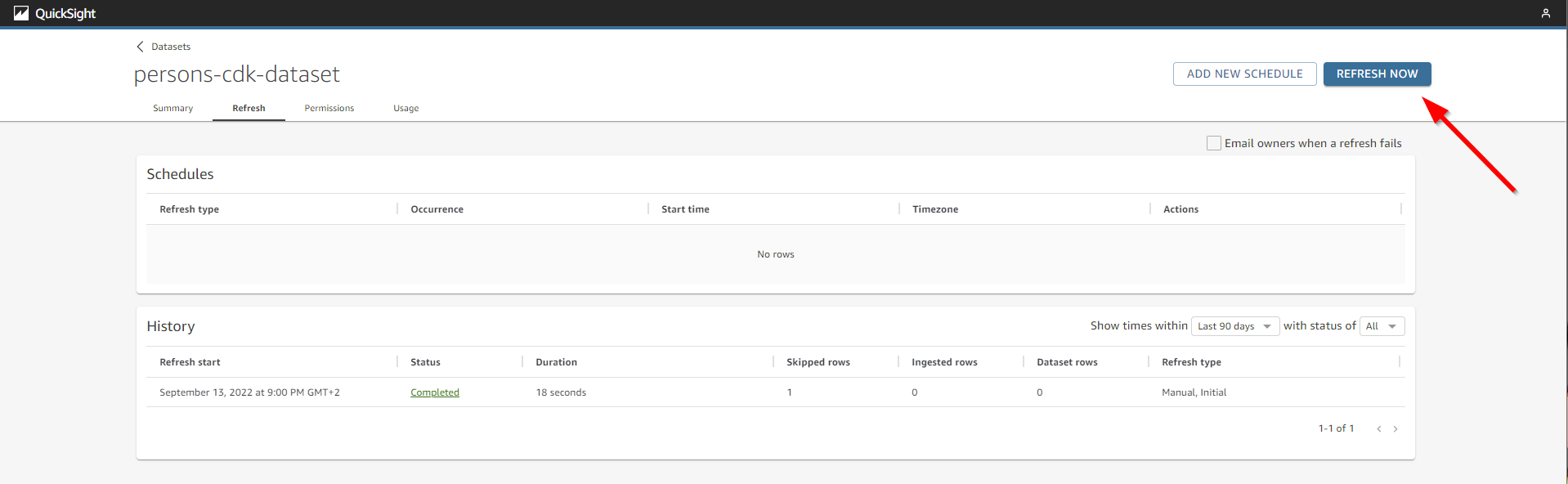
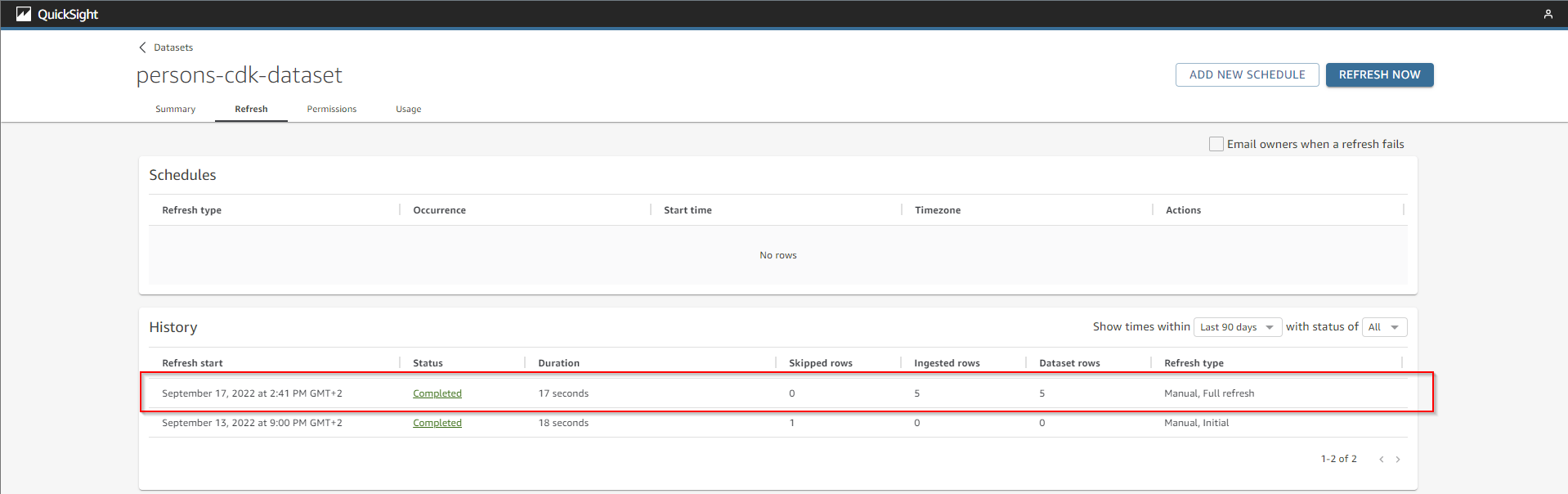
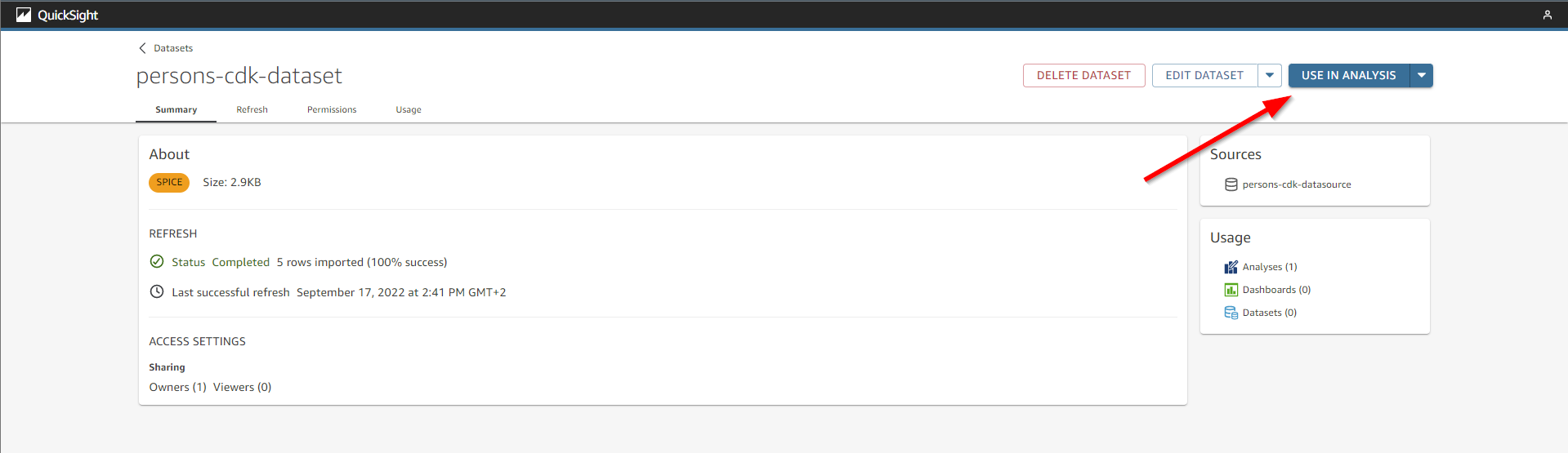
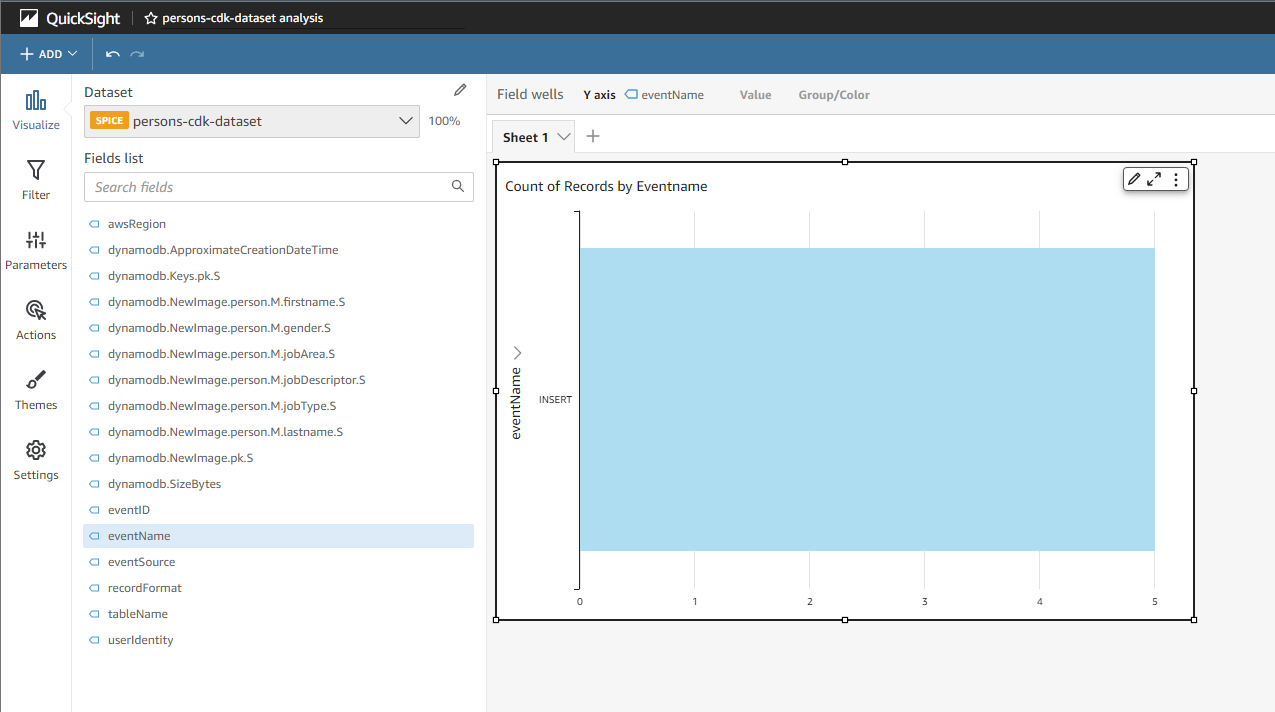
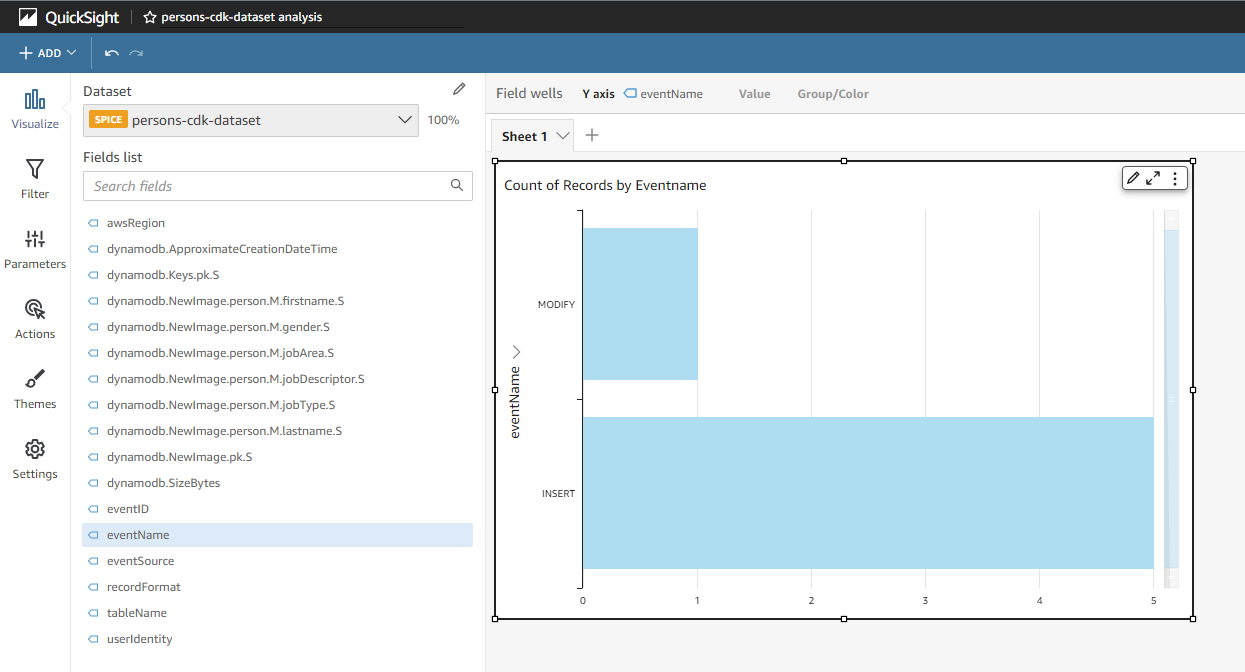
Cost Alert 💰
⚠️ Don’t forget to delete the Quicksight account after testing.
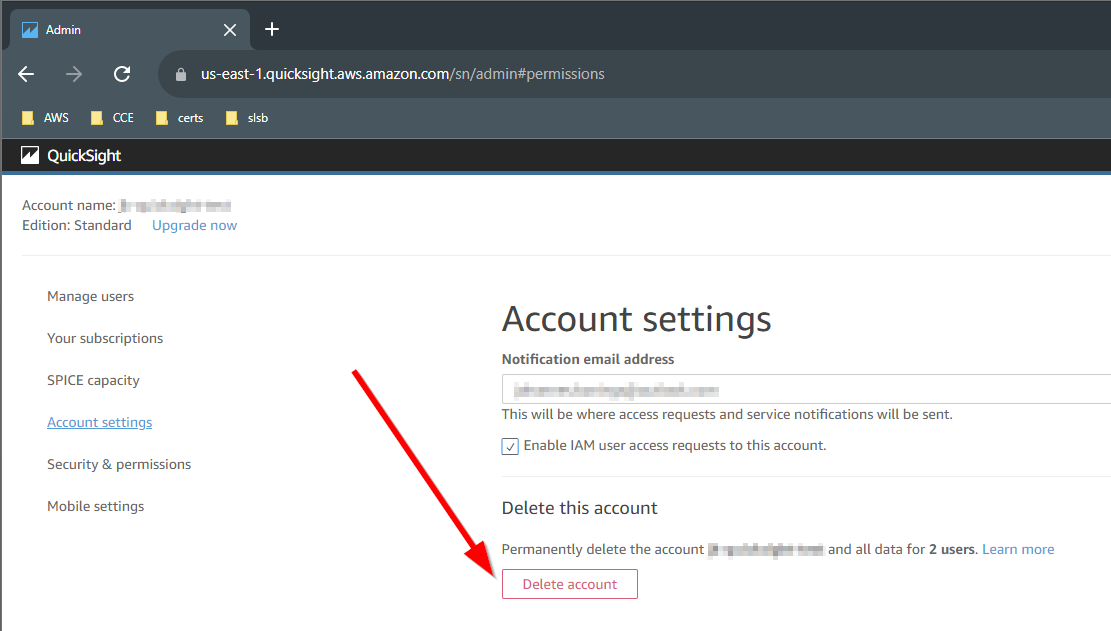
Code
https://github.com/JohannesKonings/test-aws-dynamodb-athena-cdk
Let me know what you think of this article on twitter @KoningsJohannes or leave a comment below!